Symfony Messenger 💛 systemd
In this article we will explore how to use systemd properly to run Symfony Messenger workers.
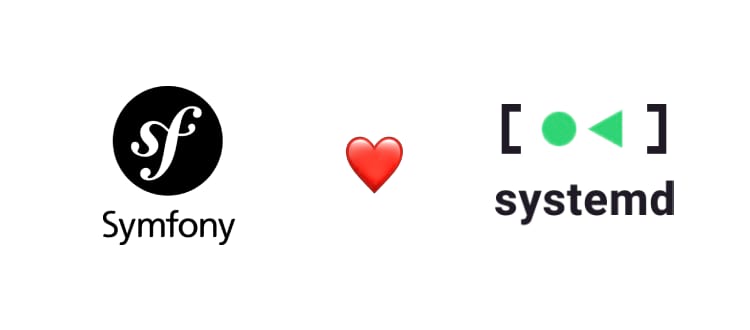
Section intitulée what-are-symfony-messenger-and-systemdWhat are Symfony Messenger and systemd?
Symfony documentation says:
The Messenger component helps applications send and receive messages to / from other applications or via message queues.
Concretely, our infrastructure needs to run permanent workers to receive and process messages. Those workers must be managed by a service manager.
systemd website says:
systemd is a suite of basic building blocks for a Linux system. It provides a system and service manager that runs as PID 1 and starts the rest of the system.
systemd is the default service manager of all Debian based OS, which is very popular among servers used for hosting web applications.
In systemd, a “service” is a sort of “unit”. There are many other sort of units, but we only need “service” here.
Section intitulée how-to-use-systemd-to-manage-workersHow to use systemd to manage workers?
systemd looks for service files in many directories:
-
/etc/systemd/system/for system units (or services) created by the administrator of the server (created means that the administrator is the author of the system unit); -
/usr/local/lib/systemd/system/for system units (or services) installed by the administrator of the server (installed means that the administrator is not the author of the system unit); -
/lib/systemd/system/for system units (or services) installed by the distribution package manager.
Depending on the role you have on your servers, you will write the worker service files either in /etc/systemd/system/ or /usr/local/lib/systemd/system/. To know more about service locations, please consult the systemd documentation.
Here is an example of a service to run a Symfony Messenger worker:
some_worker.service
[Unit]
StartLimitIntervalSec=20s
StartLimitBurst=5
[Service]
ExecStart=/usr/bin/php -d memory_limit=-1 /home/app/bin/console messenger:consume transport_name --memory-limit=512m --env=prod
Restart=always
RestartSec=1
TimeoutSec=300
User=app
[Install]
WantedBy=multi-user.target
Let’s decompose this file to understand each directive:
-
[Unit]: Section used to configure the unit:-
StartLimitIntervalSec: interval during which a number of service starts is allowed. The number of starts is configurable with theStartLimitBurstparameter; -
StartLimitBurst: authorized number of starts within theStartLimitIntervalSecinterval.
-
systemd documentation says:
Configure unit start rate limiting. Units which are started more than burst times within an interval time span are not permitted to start any more. Use StartLimitIntervalSec= to configure the checking interval and StartLimitBurst= to configure how many starts per interval are allowed.
We use these options, in combination with RestartSec to avoid burning the CPU when a worker crashes during its initialization. So the system will wait 1 second before rebooting the worker, and if it reboots too often (it means it’s really broken, and it’s useless to reboot it anymore) we stop it.
Of course you must have a monitoring system, like Datadog, that alerts you if a service is down, and you must fix it ASAP.
-
[Service]: Section used to configure the service:-
ExecStart: This is where you will write your Symfony command to consume messages; -
Restart: Configures whether the service shall be restarted when the service process exits, is killed, or a timeout is reached; -
RestartSec: The time to sleep before restarting a service in seconds (or time span like “3min 42s”). Default is 100ms; -
TimeoutSec: The time that the system should wait until the service starts or stops. If the timeout is reached before the service has started, it will be considered failed. If the timeout is reached before the service has stopped, it will be terminated by SIGTERM. We have set a large value here, to handle the case where a message processing takes lots of time, so avoiding systemd to kill the process before the end of the message processing; -
User: The user who will execute the command.
-
-
[Install]: This section is used byenableanddisablecommands ofsystemctlwhich lets you control the installed services on your system:-
WantedBy: Allows you to determine the dependent services of the current one.
-
Section intitulée start-a-serviceStart a service
To start a service, you must use the systemctl CLI tool. Basically it will allow you to manage your services by using several commands.
$ systemctl start some_worker.service
This command will start the service named some_worker.service. Let’s assume this service is located in /etc/systemd/system/some_worker.service.
The “.service” extension is not mandatory, but useful to quickly recognize services among other files.
To be sure the service will automatically start at the boot of the machine, you have to enable it:
$ systemctl enable some_worker.service
That’s all! Now you have a background service that will handle your Symfony Messenger messages, and that will restart automatically. This is highly enjoyable because a good practice of running Symfony Messenger worker is to kill them from time to time, with three options:
-
--limit=10to exit after 10 messages; -
--memory-limit=128Mto exit when memory hits 128M; -
--time-limit=3600to exit after one hour.
The objective is to avoid memory leak, closed database connection, socket timeout…
You can see the status of services with the status command:
$ systemctl status some_worker.service
● some_worker.service
Loaded: loaded (/etc/systemd/system/some_worker.service; disabled; vendor preset: disabled)
Active: active (running) since Wed 2021-12-22 20:58:00 CET; 14h ago
Process: 2288289 ExecStart=/usr/bin/php -d memory_limit=-1 /home/app/bin/console messenger:consume transport_name --memory-limit=512m --env=prod
Main PID: 2288289 (code=exited, status=1/FAILURE)
Memory: 7.9M
CPU: 1.587s
This output shows some data about the service, among which:
- the uptime of the service (14h);
- the status (running);
- the memory used (7.9M);
- the PID (2288289).
Section intitulée how-to-run-many-instances-of-one-workerHow to run many instances of one worker?
If the volume of messages require to run multiple workers side by side, you could use service templates.
Considering some_worker@.service is your service template, note the @ before the extension. It will contain everything about your service, then you could instantiate as many services as you want by starting a service named after this pattern:
$ systemctl enable some_worker@{IDENTIFIER}.service
Here, {IDENTIFIER} is considered as an argument for the service instance. It could be simply an integer, or any string.
If needed, this argument is available in the service file via %i (escaped version) of %I (raw version, non escaped). It should be used to set the service description for example, or to make something dynamic in the command of the service instance.
ProTips©: Most of the time it’s not necessary to create more service instances than the number of logical CPU cores on the machine. Processes will be distributed among all cores, so if you have more service instances than cores, some cores will have to manage many service instances at the same time.
Section intitulée handle-services-with-globHandle services with glob
We’ve just seen how to manage one service. But as we saw earlier, it’s possible to instantiate a service multiple times. Let’s see how to manage all instances of a service easily.
To start all service instances of a template, let’s use systemctl with glob:
$ systemctl start "dummy_worker@*.service" --all
Note the --all here, it’s needed by the start command to be sure to load and start all units (especially if your service depends on other services which are not actually loaded on glob or already started).
To stop all instances of a service, you can use also a glob:
$ systemctl stop "dummy_worker@*.service"
There is no need for the --all option, because systemd will only stop the instance matching the glob, not their dependencies.
Section intitulée watch-logs-of-a-serviceWatch logs of a service
You will probably need to watch out logs of your service at one moment. If you don’t use a service like Datadog to centralise your logs, you will need to know where to find the logs of systemd’s services.
By default, systemd logs everything in journalctl. You can tail the logs of your service using:
$ journalctl -xfeu some_worker
-
-x: means “extended”, it give you more information about your service; -
-f: like the-foftailcommand, it follows the new append lines in the file; -
-e: shows you the end of the file instead of the top, very useful if your service runs for a long time; -
-u: let you precise the name of the unit logos you want to display.
But, if you need to write the logs in a file, you can modify the service with:
[Service]
...
StandardOutput=append:/path/to/log.log
StandardError=append:/path/to/error_log.log
Be sure the log directory you target exists, systemd will not create it for you.
Section intitulée delete-properly-a-serviceDelete properly a service
To delete a service, there are 4 steps to achieve:
Section intitulée 1-stop-the-service1: Stop the service
To stop a service, use the systemctl tool and its stop command:
$ systemctl stop some_worker.service
Section intitulée 2-disable-the-service2: Disable the service
Disabling a service means that the system will not try to automatically start it at boot. Let’s use the disable command:
$ systemctl disable some_worker.service
Section intitulée 3-remove-the-service3: Remove the service
Next step, removal of the service. And this time, not using a systemctl command, but a dead simple rm:
$ rm /etc/systemd/system/some_worker.service
Finally, the last step is to reload the systemd daemon, to let it know (now you have Frozen song in your head, sorry 😅) this service is removed. It will not impact the running services.
$ systemctl daemon-reload
Section intitulée systemd-is-a-powerful-softwaresystemd is a powerful software
As it was designed to manage OS services, systemd can offer you plenty of other features. Its main advantage for us in Symfony Messenger context, is that it’s installed by default on popular server OS, so there is no need to install another process manager like Supervisord (which is still a great tool too!).
Section intitulée want-to-tryWant to try?
The Internet is full of brilliant people, so someone has created a web-based playground to experiment systemd in the browser!
Commentaires et discussions
Master task scheduling with Symfony Scheduler
Introduction Nowadays, using a crontab for our recurring tasks is quite common, but not very practical because it’s completely disconnected from our application. The Scheduler component is an excellent alternative. It was introduced in 6.3 by Fabien Potencier during his opening keynote…
Lire la suite de l’article Master task scheduling with Symfony Scheduler
Nos articles sur le même sujet
Nos formations sur ce sujet
Notre expertise est aussi disponible sous forme de formations professionnelles !
Symfony avancée
Découvrez les fonctionnalités et concepts avancés de Symfony
Ces clients ont profité de notre expertise

Nous avons développé un outil statistique complet développé pour ORPI. Basé sur PHP, Symfony et Elasticsearch, cet outil offre à toutes les agences du réseau une visibilité accrue sur leurs annonces. Il garantit également une transparence totale envers les clients, en fournissant des statistiques détaillées sur les visualisations et les contacts de…

Afin de soutenir le développement de son trafic, Qobuz a fait appel à JoliCode afin d’optimiser l’infrastructure technique du site et les échanges d’informations entre les composants de la plateforme. Suite à la mise en place de solution favorisant l’asynchronicité et la performance Web côté serveur, nous avons outillé la recherche de performance et…

Dans le cadre d’une refonte complète de son architecture Web, le journal en ligne Mediapart a sollicité l’expertise de JoliCode afin d’accompagner ses équipes. Mediapart.fr est un des rares journaux 100% en ligne qui n’appartient qu’à ses lecteurs qui amène un fort traffic authentifiés et donc difficilement cachable. Pour effectuer cette migration, …